We are going to create a cool toxic logo using Photoshop cs6.
First thing is to create a new workspace. I used 600px X 600px
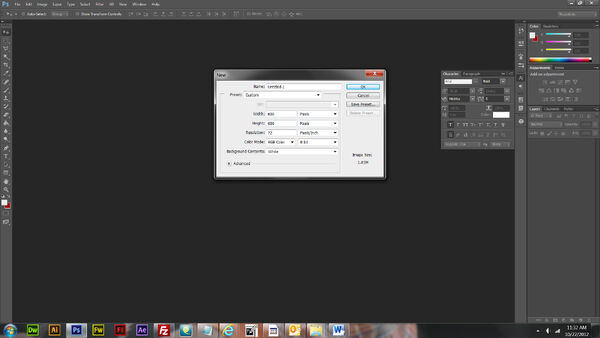
Fill background with black.
Next we are going to create the outer ring. Using the eclipse tool select white as the color hold shift+leftclick and drag out a circle.
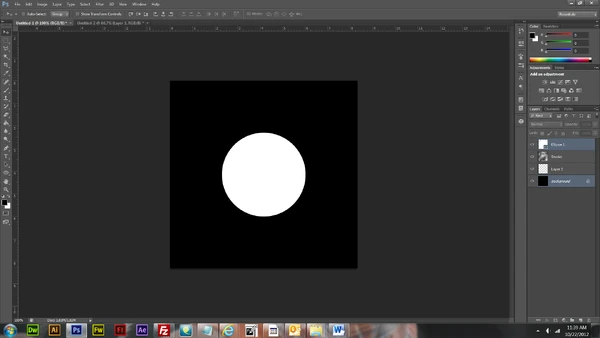
Now lets create the inner circle, using the same technique as the above white circle but this time make it black and drack so it is a little smaller than the first circle.

Now we will create the beveled look of the outer ring.
Select the white circle and double click to the right of the name to bring up the FX menu. Click bevel and set it to inner bevel. Set the depth to 388px, size to 10 and softnes to 6.

Now we will click inner shadow and set the opacity to 50, distance 1, choke 0 and size to 1.

Now click Gradiant overlay set the black to #d0cdcd.

Now we will add a drop shadow. Sey opacity to 52, distance to 1, spread 0 and size 1.

Next we will add the toxic png that you can get here
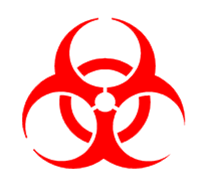
Drag it to the center of the black circle(size if needed). We will now add an inner shadow and outer glow.


Now we will make the logo have a glossy look by adding a white oval to the top of the black circle and set the opacity to 25.

Now lets work on the smoke background. First we need to select the background layer and create a new layer. Make sure you colors are set to white foreground and black background colors so the clouds are the proper color.
Now select Filter>Render>Clouds set the layer to overlay.

Now select background layer and create a new layer. Select the paint brusha nd set the brush to 180px and the hardness to 0px. Choose #9b0808 as you color, paint spots around your logo.

Now create a new layer, select a black as your color and make your brush the same size as the outer circle and paint it using clicks(click several times to get the desired effect.
Now we will create the red outer ring. Select the clouds layer and create a new layer. With the same size brush set the hardness to about 50px, set the color to #9b0808 and click until you get the desired affect.
We have created a cool toxic logo, hope you enjoyed this tutorial.